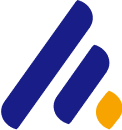6 networking commands that every Windows admin should know
The Windows operating system has many integrated network command-line utilities. These tools cover a diverse range from advanced to common. However, there are 11 integrated network tools that Windows network administrators should familiarize themselves with. Let's explore the detailed information about the 6 networking commands in this article with Pho Tue Software Solutions.
Ping
The ping command is perhaps the most familiar and widely used utility among the ones mentioned in the article, but that doesn't mean its importance is diminished.
Ping is used to check whether a network host can communicate with another host. You just need to enter the ping command, followed by the name or IP address of the target server. Assuming there are no network issues or firewalls preventing the ping from executing, the remote server will respond to the ping with four packets. Receiving these packets confirms that the network path is valid and capable of existing between the two hosts.
NetStat
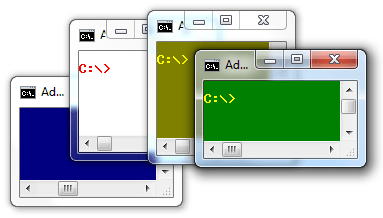
If you are experiencing network communication issues, troubleshooting can sometimes help you identify the root cause of the problem.
This is when the NetStat command comes in handy. This command has several different functions, but the most useful one is displaying a summary overview of the network situation for the device. To view this summary information, you just need to enter NetStat -e.
ARP
The ARP command stands for Address Resolution Protocol. While this command makes it easy to think of network communication in terms of IP addresses, packet delivery still relies on the Media Access Control (MAC) address of the network adapter in the device. This is where the Address Resolution Protocol comes into play. Its job is to map the IP address to the MAC address.
Windows devices maintain an ARP cache, which contains the results of recent ARP queries. You can view the contents of this cache using the ARP -A command. If you encounter issues communicating with a specific server, you can add the remote server's IP address to the ARP -A command.
NbtStat
As I'm sure you're aware, computers running the Windows operating system are assigned specific names. Typically, a domain name or workgroup name is also assigned to the computer. The computer's name is sometimes known as the NetBIOS name.
Windows uses various methods to map the NetBIOS name to an IP address, such as broadcast, LMhost lookup, or even the WINS server query method, which is almost obsolete now.

Of course, NetBIOS over TCP/IP can sometimes be problematic. The NbtStat command can help you diagnose and troubleshoot those issues.
For example, the NbtStat -n command displays the NetBIOS names currently in use by a device. The NbtStat -r command shows how many NetBIOS names the device has recently resolved.
Hostname
The NbtStat command above can provide you with the hostname that has been assigned to the Windows device. However, if you just want a quick and easy way to verify the computer's name, you should try using the Hostname command. Type Hostname at the command prompt and you will be returned the computer's name.
NSLookup
NSLookup is a great utility for diagnosing DNS name resolution issues. Simply type the NSLookup command, and Windows will display the name and IP address of the default DNS server. From there, you can try entering a hostname to see if the DNS server can resolve the specified hostname.
Tracert
Contrary to what you may see on YouTube, Tracert is not pronounced "Tracer T," and it cannot show you how many people are using Google right now. Instead, Tracert, or "Trace Route," is a utility that helps you check the path to a remote server.
Functionally, Tracert works similarly to Ping. The main difference is that Tracert sends a series of ICMP requests and increments the TTL (Time to Live) value with each request. This allows the utility to display the routers through which the packets are being transmitted. Where possible, Windows will display the latency and the IP address or qualified domain name of each hop.
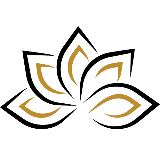
Phạm Thanh Long
Pho Tue SoftWare Solutions JSC là Nhà Cung cấp dịch Trung Tâm Dữ Liệu, Điện Toán Đám Mây Và Phát Triển Phần Mềm Hàng Đầu Việt Nam. Hệ Thống Data Center Đáp Ứng Mọi Nhu Cầu Với Kết Nối Internet Nhanh, Băng Thông Lớn, Uptime Lên Đến 99,99% Theo Tiêu Chuẩn TIER III-TIA 942.
Leave a comment
Your email address will not be published. Required fields are marked *